You can create a memorial page in six easy steps.
- Before you can start you need to log in. Is this your first time at Remembr? Register yourself by using the fill in form on the homepage.
- Click Your memorial pages in the header. Select Create new page in the menu that appears.
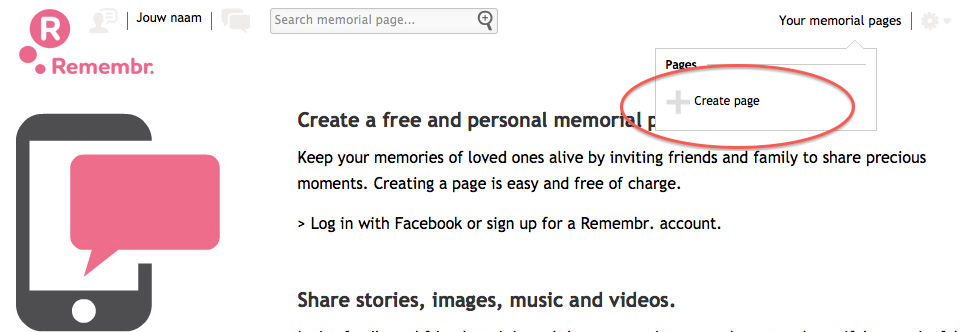
- Now you will be guided through six screens until your page is ready.
- Fill in the details of the person the page is about
- Select an image to be placed at the top of the page
- Select a unique web address (url)
- Choose to publish the page now or later
- Invite family and friends
- 6. Your page is ready
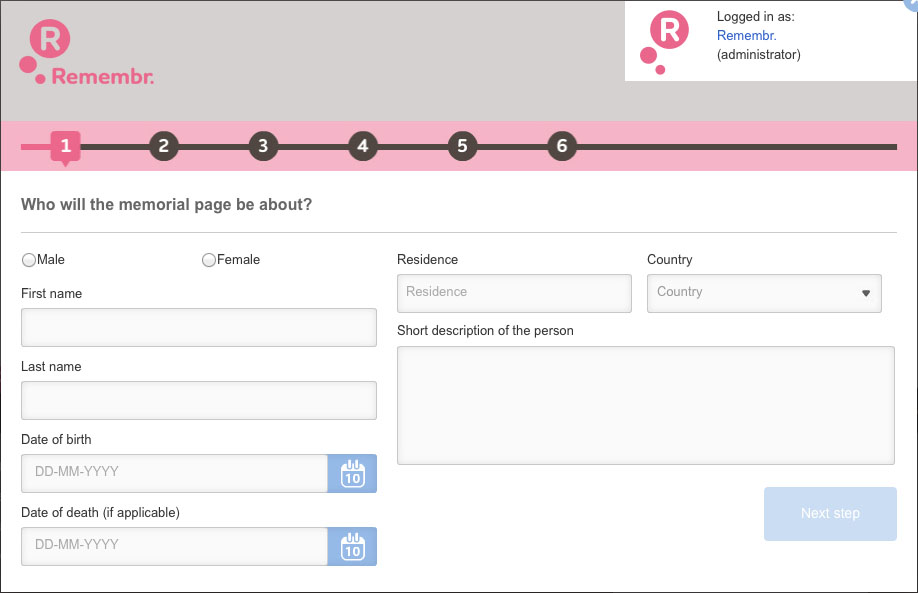
Yes, Remembr. is entirely free for users. We do not charge any costs to users for creating, maintaining and hosting a memorial page.
A memorial page will stay on Remembr. for as long as you want, there is no time restriction.
This is up to you. The default setting of the page is public. You can change the privacy setting to private, now only invitees are able to view your page.
Once you have created a page, you can change your privacy settings in the following way:
- Open the memorial page and click on the settings menu of the page. You can find this at the right side of the header.
- Select Privacy settings.
- 3. Make your choices at the page that appears and save your settings by clicking on the button Save changes..
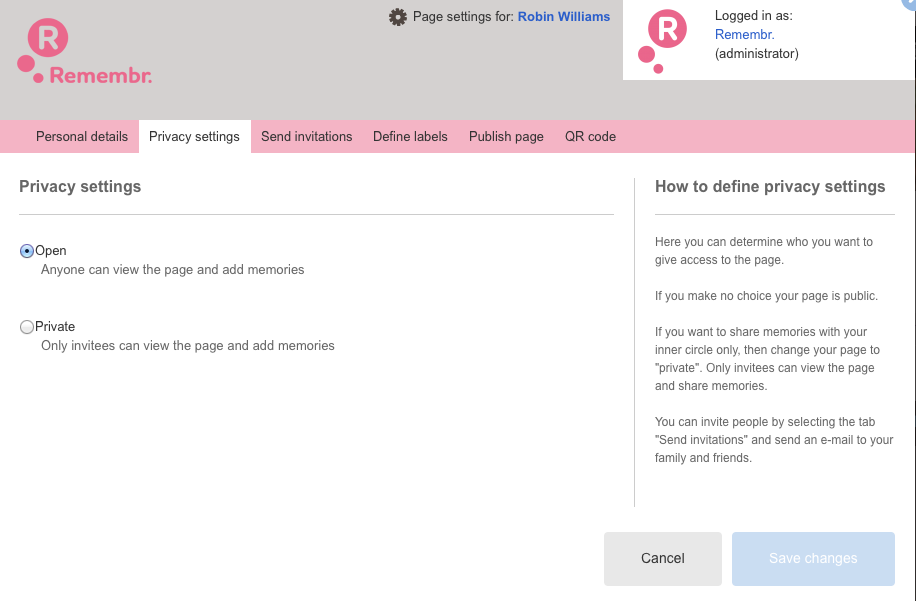
There are various ways to do this:
- By sending them an invitation by e-mail. One of the six steps in the process of creating a new memorial page is to select e-mail addresses and send an invitation. In case the page is already created, you can send e-mail invitations via the settings menu, which you can find in the header, at the right side.
- 2. It is also possible to invite family and friends via an obituary or funeral card. You can do this in two ways:
- Each page has a unique web address (url) which you can use to print. You can find this by opening the memorial page and go to the settings menu which you can find at the right side of the header. In the menu you select Personal details after which you see a new window where you can find the web address of the page.
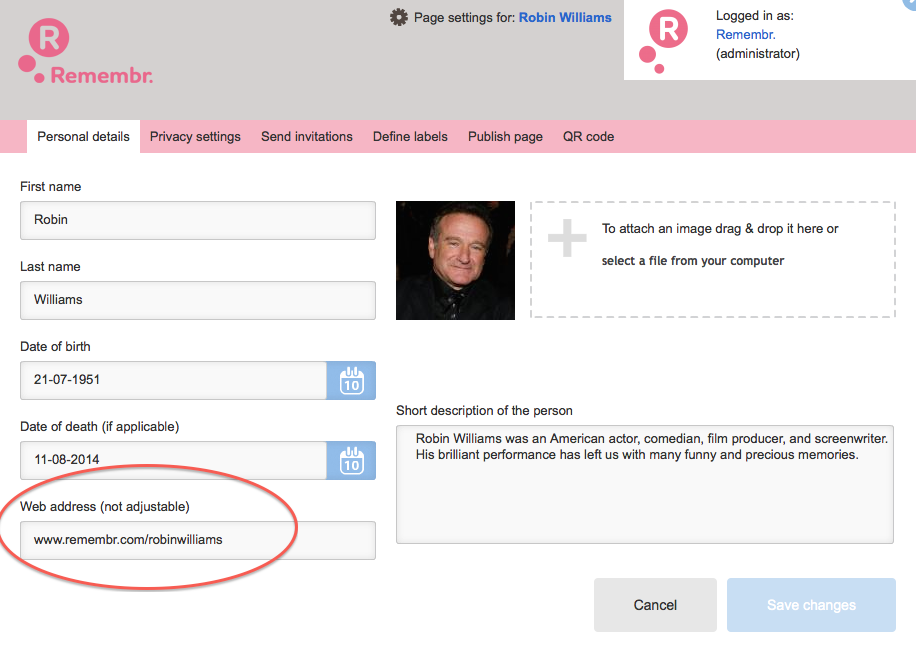
- .2 The other way is a QR code. Each page has a unique QR code. You can use this to display on an obituary or funeral card. You can get this unique QR code by opening the memorial page and select the settings menu at the right side of the header. In the menu that appears you select QR code. The new window that appears display your unique QR code.
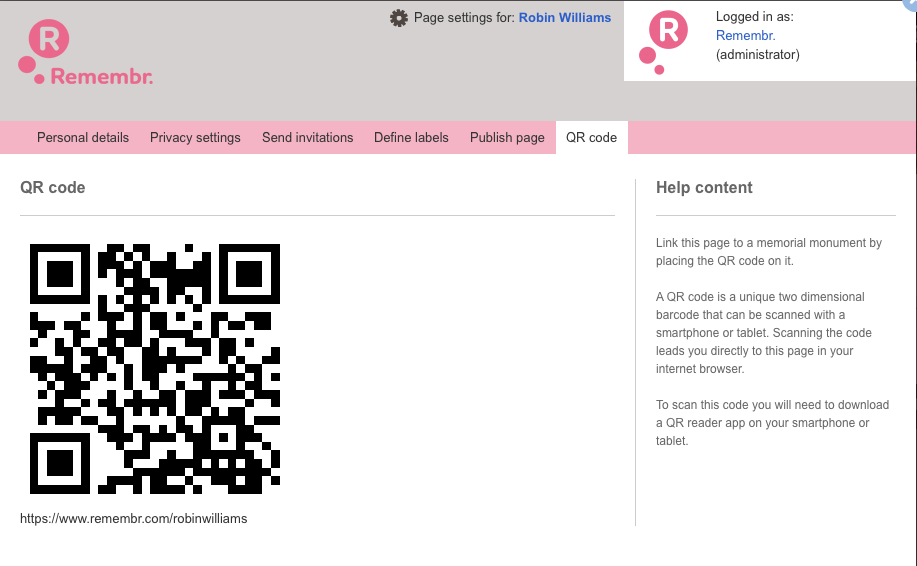
- 3. Finally your page is always listed in the search results which appears when someone uses the search box at the top of each page. So you can always make other people aware of the page being on Remembr. and let them find the page themselves.
This is a unique two dimensional barcode that can be scanned with a smartphone or tablet and leads you to the memorial page.
You can scan a QR code by taking a picture of the code with the camera build in your smartphone or via a QR app. A QR reader app (freely downloadable in an app store) scans the barcode and translates it into a web address which will open directly in your web browser on your smartphone or tablet.
You can get this unique QR code by opening the memorial page and select the settings menu at the right side of the header. In the menu that appears you select QR code. The new window that appears display your unique QR code.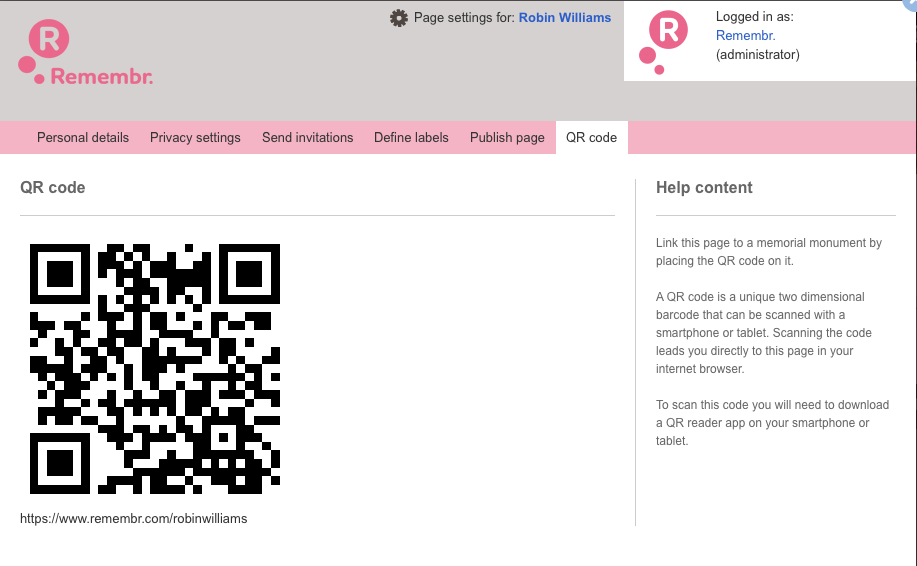
The administrator of a page has the option to remove messages. If you are not the administrator, you can contact the administrator by clicking Send a message to the administrator of the page, which you can find at the memorial page next to the name of the deceased person.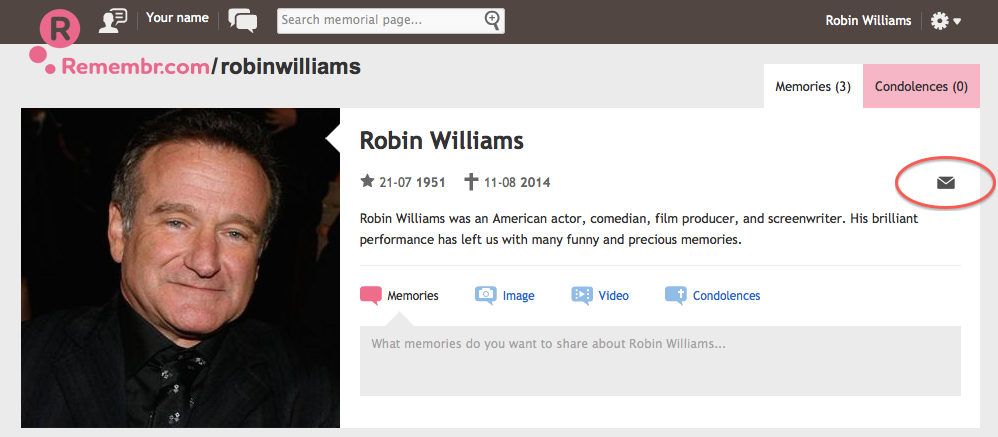
If this does not help, you can contact Remembr. by sending an e-mail via the contact page.
You can. There are two ways, deactivate or delete.
Deactivation means that your page is (temporary if you wish) offline. Only the administrator is able to see the page, the page is not visible for other people anymore. All content of the page is kept safely so you can republish your page at a later stage.
When you delete a page, the page is removed permanently. Your page is deleted after you have confirmed deletion via the confirmation e-mail. This means all content is deleted as well, including the memories and messages other people have placed on your memorial page.
ou can deactivate or delete the page with the following instructions:
- You can find this by opening the memorial page and go to the settings menu which you can find at the right side of the header.
- In the menu you select Publish page.
- In the page that opens you make your choices and click on the button Save changes.
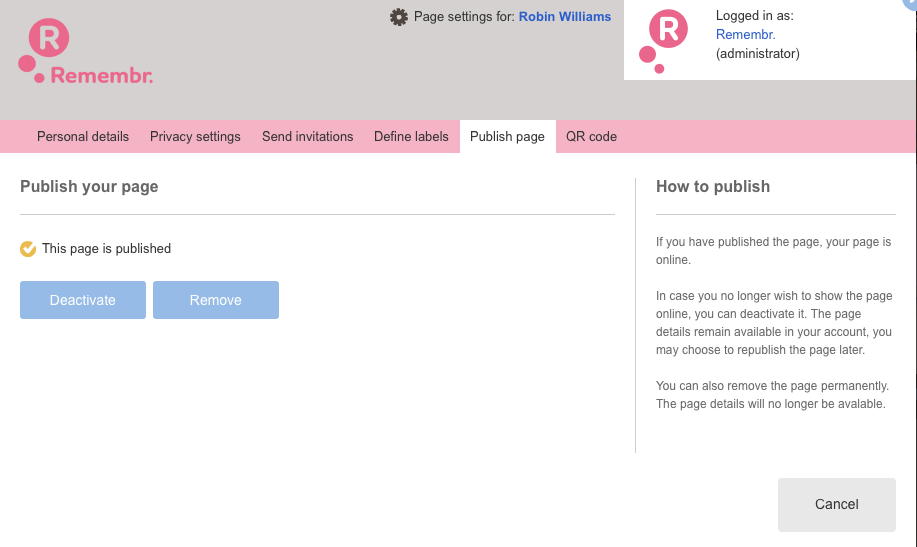
You can. Go to the specific memory you posted and click on the trash bin that appears in the upper right hand corner of the memory. Now your memory is deleted permanently. 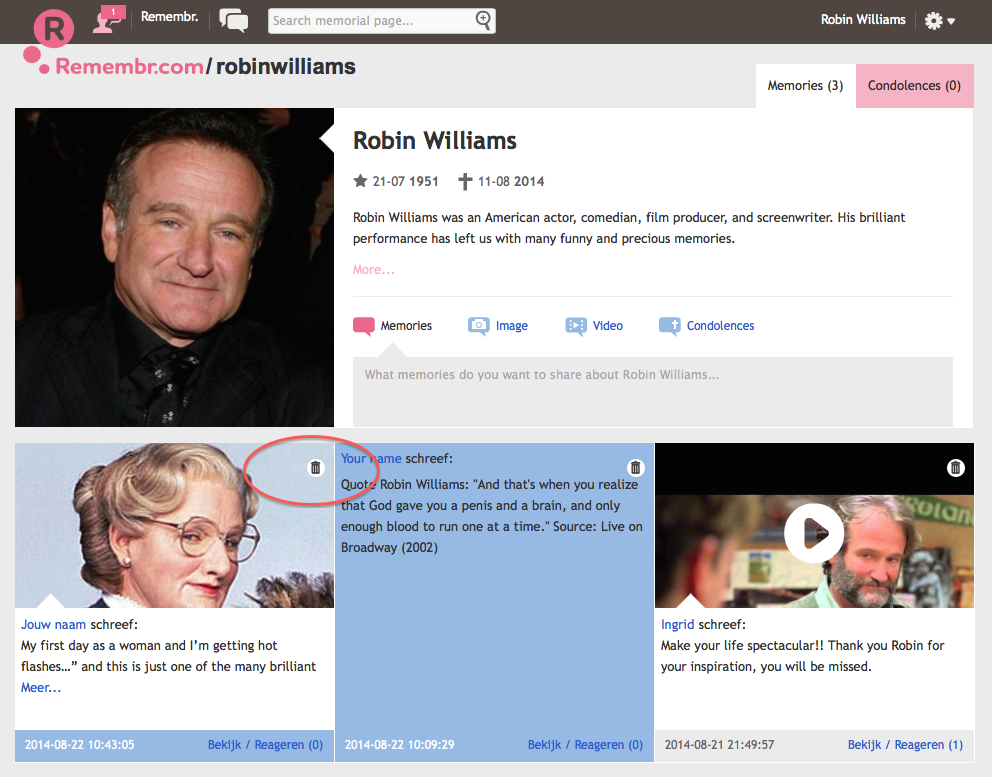
To confirm your registration you should receive an e-mail including a link to confirm the registration. If you did not receive the confirmation e-mail in a timely fashion, please check your spam folder for the message.
If you can’t remember your password:
- Click Log in at the top of the page.
- Click the Forgot your password? Link.
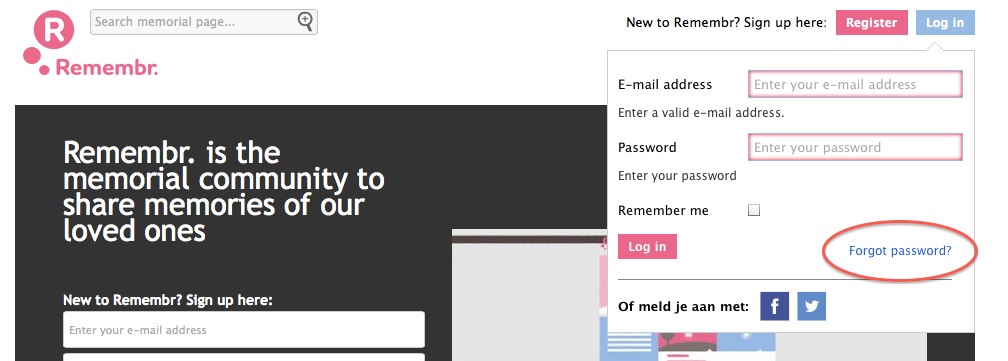
- Enter the e-mail address used to create your Remembr. account.
- Click Reset my password.
- A password reset e-mail will be sent to that e-mail address. If you do not receive the Password Reset e-mail in a timely fashion, please check your spam folder for the message.
- Click the link in the message or copy and paste it into your internet browser.
- Enter your new password on the password reset window and then re-type it.
- Click Set new password.
You can do this in your account settings:
- Make sure you are logged in.
- Click on your name in the header of the page.
- Select Account settings in the menu that appears.
- ou can now change your account settings in the page that appears. It is not possible to change your e-mail address in case you are registered with your social media account.
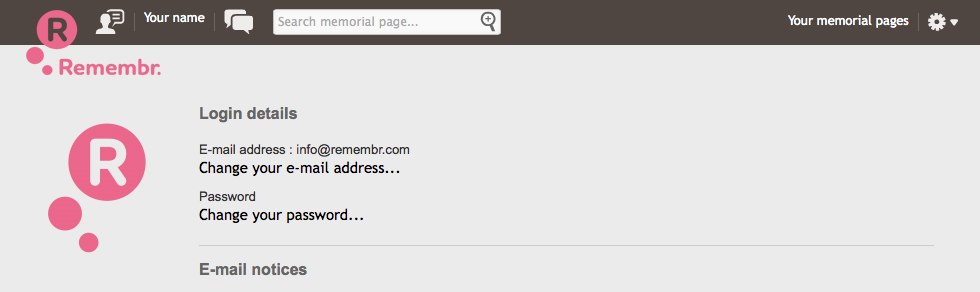
You can do this in your account settings.
- Make sure you are logged in.
- Click on your name in the header of the page.
- Select Account settings in the menu that appears.
- You can now change your account settings in the page that appears. At the bottom of the page you tick the box Deactivate account.
- Finally you click the button Deactivate and you confirm your decision once again in the window that pops up. Your account is permanently deleted.
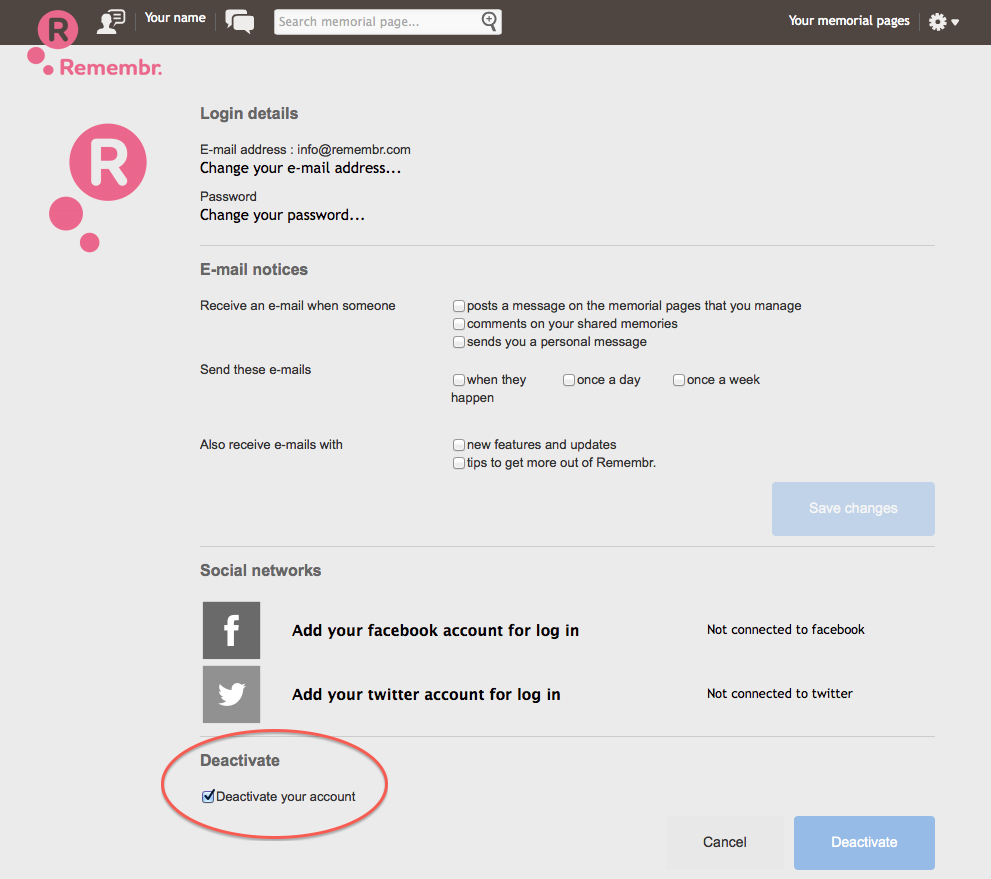
Yes, we have various ways to advertise on Remembr. Please contact us by sending an e-mail via the contact page.
It is our aim to facilitate people to share memories of loved ones in an easy way that is accessible for everyone. We also want to keep sharing those memories for as long as you want. To fund this we have reserved space for advertising partners.
We take the utmost care in selecting and monitoring our advertising partners and their advertisements. However, if you think there is an inappropriate partner or advertisement on Remembr, please let us know.
In case your question is not mentioned in these frequently asked questions, you can contact us by sending an e-mail via the contact page.